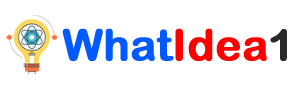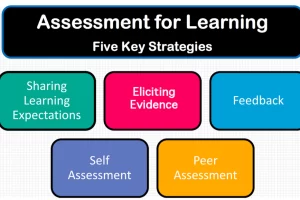How to Know Connected wifi Password in Mobile & Windows?
In this time the use of Smartphones is increasing day by day. With the increase in the use of smartphones the internet users are also increasing rapidly. We can say that there is an inverse relation between mobile phones and internet. Nowadays, the main reason to buy a smartphone is to use an internet. In the age of internet everyone uses to engage in internet to share the ideas and feelings throughout the world. It is found that many and most users are using internet through Wi-Fi. The use of Wi-Fi network is growing worldwide faster than cellular Network. So, in this day we all used to prefer to use internet using Wi-Fi rather than Mobile Data. The use of Wi-Fi network and availability is easier nowadays. We can find a free Wi-Fi services in hotel, pub, bar, café and in public place. If we turn on to city area then we can find a large number of wifi connections. Not only that now we are also using a Wi-Fi in our mobile phones either it is android or Apple iPhone and in Computer system. Although we are enjoying with Wi-Fi network but do you know the password of the connected network in your mobile and computer?
 |
| how to see connected wifi password |
We all know that password is a sensitive thing which shouldn’t be public. In the life of many of us we may have such a time, when we ask for a Wi-Fi password then our friends directly connect our mobile with Wi-Fi by taking our mobile phones. It means that they don’t tell you a password. Now here we are with you to help you by providing how to see connected wifi password. By reading this post you can find the best answer for how to check wifi password on android, how to see wifi password in windows 10, how to find wifi password on iPhone, how to see wifi password in laptop, how to know your wifi password and all about how to get my wifi password in details.
Read This Also:
What is Captcha Code | What is the meaning of Captcha
What is truecaller? What is truecaller app?
how to know connected wifi password in mobile and windows computer
Nowadays, finding a connected wifi password becomes an easy task for all. We can find the connected wifi password in an easy way by using the different tools and method in our device. We can find the wifi password connected in our mobile device in a few steps. Here we have explain out the different and all possible methods for finding out the connected wifi password in your mobile and computer device which will helps you to find the best answer of your question like how to know connected wifi password, how to see wifi password in mobile, how to find wifi password windows 10 and how to find wifi password on iPhone.
A. For Android Mobile & iPhone
1. Gateway Method
2. Root Method
3. Using QR Code
B.For Windows 10 (Windows 8.1, Windows 8 & Earlier) and Laptop
1. CMD method
2. Through settings (Network Connection method)
Read This Also:
iOS and android difference Find out iOS and android difference
how to know connected wifi password in mobile
We are going to mention you the three methods for how to see connected wifi password. You can follow any methods to find the wifi password in your mobile.
how to find wifi password on android
 |
| how to check wifi password on android |
1. Gateway Method
The first and popular method for how to check wifi password on android is using gateway method. You can find any connected wifi password in your mobile easily through gateway method. Gateway method is one of the popular methods for finding the connected wifi password in your mobile and computer device too.
how to know your wifi password in mobile through gateway method
a) Go to settings of Wi-Fi and copy the Gateway of connected wifi by Taping on Modify network.
b) To find gateway address you can go to the IP settings of that Wi-Fi network and select ‘Static’ to find Gateway (Gateway address will be like ‘192.168.1.256’
how to check wifi password on android
c) Copy the Gateway and paste it to any browser like Chrome then hit enter or OK.
d) Now it will open a gateway in your browser. Here you have to enter a default username and password.
Default Username and Password
Username: admin
Password: admin
Username: admin123
Password: adminpassword
Username: AdminGPON
Password: ALC#FGU
how to see wifi password on android
(Note: the username and password of the wifi router company and model be different. So, you can check this link to find out the default username and password. You can also download the app Router Page Setup to find the connected wifi default username and gateway in one click.)
how to check wifi password on android
e) After entering the default username and password you are redirect to a homepage of that Wi-Fi. Here go to ‘Wireless’ section and then “wireless 2.4Ghz”.
f) Scroll down or find the SSID menu or SSID confirmation bar and tap or click on ‘Show characters’ or ‘Show words’ or ‘Show passphrase’ to see the password.
g) Finally Done.
how to find wifi password on android
(Using gateway method, you can find the password of any connected wifi password in an easy way. Although it is an easy way the bad point is to find the correct default username and password)
how to see wifi password on android
2. Root Method
Root method is one of the most powerful and easy method to find a wifi password connected in your device. The best answer for how to know connected wifi password in mobile is using root method.
how to see connected wifi password using Root method
a) Open ES file explorer (recommend to use. You can also use other file manager) and go to Internal memory or phone memory.
b) Tap on “Data” in phone storage folder.
c) Tap in “misc.” then tap on “wifi”
d) In ‘wifi’ folder you can see a different files.so, here you to open the file called “wpa_suppicant.conf” with HTML Viewer or ES Note Editor.
how to check wifi password on android
e) Here you can find all connected wifi password including SSID (Wifi name). To find the wifi password of particular wifi you have to find the SSID and below SSID name you can find the password with “psk” name.
(Using root method, you can find the wifi password connected in your mobile in as easy way. To find wifi using this option you have to enable or unlock the bootloader of your device. It means that you have to unlock the root permission of your device.)
how to see wifi password on android
3. Using QR Code
With the help of “tap to share wifi password” helps to share the wifi password of any wifi network in a quick way. This is the new and popular method of sharing and finding the wifi password of any connected network. You can get this option instantly when the device gets connected to wifi. Huawei, Xiaomi and other smartphones brands are providing this feature in their android smartphones.
how to know connected wifi password in mobile using QR Code
a) Connect to the network.
b) After connected it automatically shows you an option of sharing the wifi password in QR Code form. So, scan that code using other smartphone QR scanner.
how to know connected wifi password in mobile
c) You can also do it by your single device by capturing the screenshot you that code and scan via scanner from gallery.
d) Finally done.
(To find a wifi password of any device using QR code is one of the fastest and easy method. You can find and share wifi password in a minute. Note: this method of sharing the wifi password doesn’t support or have this option in all smartphone company)
Read This Also:
How to Speed up Laptop and Computer? 10 Tips for you How to speed up laptop and computer
how to see wifi password in windows 10
Here we are going to explain you about how to find wifi password windows 10 or how to know connectedwifi password in computer. These steps will help you to find how to see wifi password in laptop and how to know your wifi password.
 |
| how to see wifi password in windows 10 |
1. CMD Method
CMD method (Command prompt) is one of the most used and popular method for finding the connected wifi password in computer and laptop system. You can find all connected wifi password in your computer through cmd. In cmd you have to enter some command to find the password of connected wifi.
how to know connected wifi password in computer using cmd
a) Open cmd. To open cmd in your computer you have to search ‘cmd’ in search box. You have to open “Command Prompt” as “Run as administrator” by right click in mouse.
b) Here user account control asks you to allow it. So, allow it by clicking on “Yes”
c) Now give a first command, “netsh wlan show profiles”. It will show all the connected and saved wifi in your computer or laptop.
how to see wifi password in windows 10
d) Again, give a command, “netsh wlan show profiles “wifi name” key=clear”
e) Scroll down to security settings and in key content option you can see the wifi password.
Read This Also:
Difference Between Email and Gmail?
9 things to consider before buying a new smartphone
2. Network connections method
From connection settings of the computer device you can find out the password of any connected wifi. You have to follow this simple step to find out the best answer for how to see wifi password in windows 10.
how to see connected wifi password using settings
a) Click the windows or start menu and open the settings in your computer or laptop system.
b) Go to the option “Network & Internet”
c) In network and internet click on “Wi-Fi” and “Change adaptor options” from “Related settings”
d) In new window it will open “Network connections”
e) Go to the option of connected wifi by right click.
how to find wifi password windows 10
f) Click on Option, Status then click on “Wireless Properties”
g) Now click on “Security” Option.
h) Here it will shows the connected wifi security details. Click on “Show characters”.
i) Finally Done.
(Using network connection method, you can find the connected wifi password in an easy way. This method will help you to get the best answer for how to see connected wifi password, how to see wifi password in windows 10 and how to find wifi password windows 10)
Conclusion
Here we have discussed for how to know connected wifi password in mobile, how to check wifi password on android, how to see wifi password in windows 10, how to find wifi password windows 10, how to see connected wifi password and all about how to know connected wifi password with different methods.