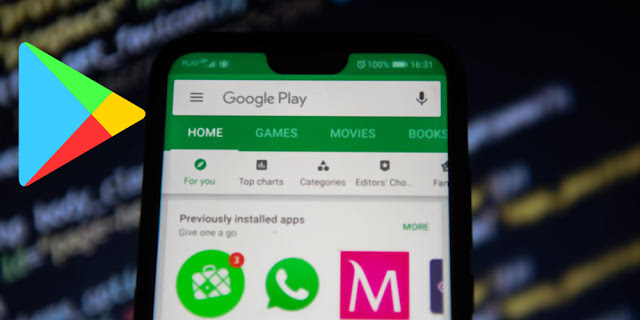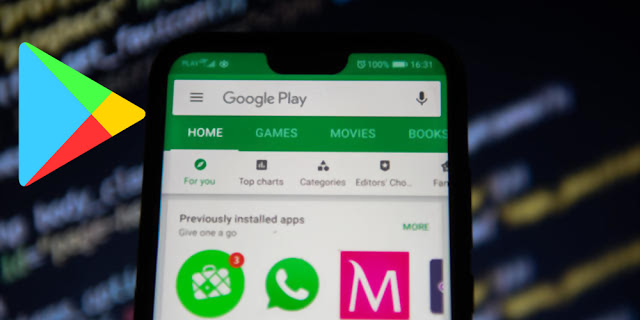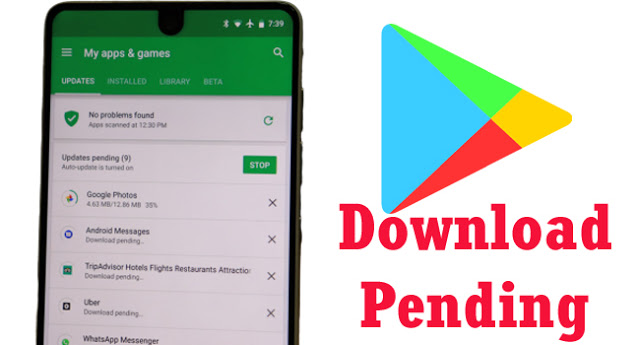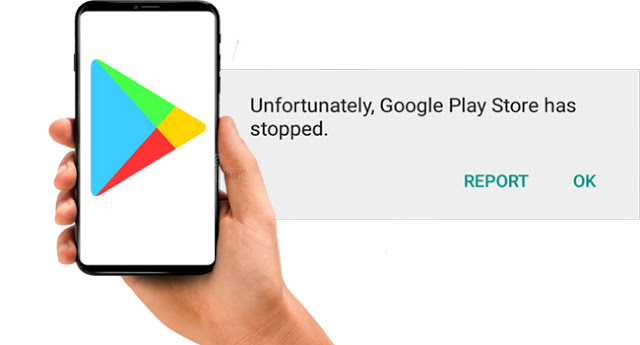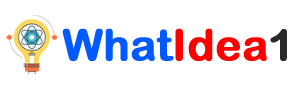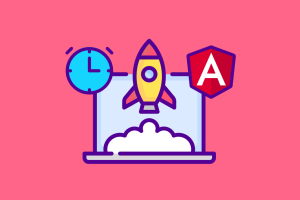play store not downloading apps | play store not working (Fix)
play store not downloading apps – apps are not downloading from play store. Fix google play not working, play store not downloading, play store not working.
While using Google playstore we may get some issues and problems related to google play store. Some of the android users have face problems related to the google play store. The main is that the apps are not downloading from play store, google play not working and google play store keeps stopping. These problems are just a minor problem related to Google play store after finding the prober guide and ideas to fix these problems. There are some process and methods through which you can fix the problems related to play store not working. So, here we have mentioned you some useful steps and methods to throw out application not downloading from play store and google playstore not working problems from your android smartphones.
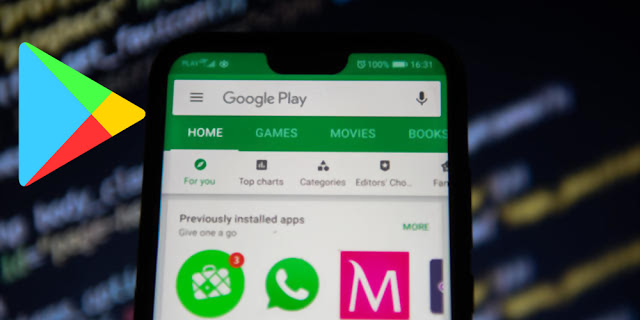 |
| apps are not downloading from play store |
Also Read:
play store not downloading apps
Let’s find the solution of google play not working and apps are not downloading from play store,
1. Finding the reason behind it.
2. Clear app data & Cache of Play Store
3. Re-install the app
4. Re-start your device
5. Use High-Speed Internet Connection
6. Enable Sync Mode or Option
7. Turn Off ‘Over Wi-Fi only” in Downloading Preference
8. Check “Play Protect Certification”
9. Update Google Play Services and Play Store
10. Check App Permission
11. Fix your mobile Date & Time
12. Reset and Re-sign in your Gmail account
13. Disable VPN services
14. Check the list of Disable app
15. Enable Download Manager
16. Factory reset or Wipe Data on your mobile
Now fix play store not working and application not downloading from play storeby reading these steps. You can follow any steps and methods which you like and try all the methods until your problems, play store not downloading appsget to solve.
1. Finding the reason behind it
The first steps to be done before taking an action for solving play store not working or play store not downloading, we have to find out the right problems. The reason for google play not working may not be same to all the users. The reason may be different due to different internal app settings and software problems. So, make sure to play store problem and ask yourself, why my google play store is not working?
2. Clear app data & Cache of Play Store
Another method to fix apps are not downloading from play store is by clearing the app data and cache of the play store. Due to large in size of cache and app data, the app may not perform its tasks easily. So, to fix out google play not working problemyou can apply this step which may help you to fix out your problems in some cases. Clearing data will clean the all data store in your play store apps which will help you to free up your phone storage and also gives a light response to the apps.
To clear the app data and cache of the play store you have to go to the settings. After settings, you have to go to the ‘App Manager’ or Manage Apps’ options and search the app ‘Play store’ and open it. After opening or selecting the app you have to scroll down and in the data option you have to select ‘Clear cache’ and ‘Clear data’.
play store not downloading apps
3. Re-install the app
Re-installing process is one of the best methods to fix the problems related to any apps. Re-install processing will help the apps and system to make a new data file for the apps which may not contain any useless data which are harmful and obstacles full to the device system. So, to fix out play store not working and google play store keeps stopping while using you can use follow this method once. You can simply uninstall or delete the apps from your device and re-install it.
There is also one problem with play store, play store is available as default or inbuilt apps in android device. So, it can’t uninstall you can follow clear app data and cache method.
4. Reboot or Re-start your mobile
The restarting process helps to fix and solve the problems related to the startup. It means that the restart process is that process which will help to fix the startup problems related to the system. So, the restarting process will be beneficial to fix out the problems related to the software and system. If your device has a problem like a google play not working, google play store keeps stopping and play store not working then you can re-start your device once which will help you to fix out the problems.
apps are not downloading from play store
5. Use High-Speed Internet Connection
Finding the problems for google playstore not downloading apps we can also find the reason i.e. Internet connection. With the development of technology, the apps that we are using in our mobile phones are being heavy day by day. The page quality of apps is optimizing day by day which consumes heavy data due to this it is slow to load that data in slow internet connection. Therefore, to load the data smoothly we have to need a high-speed internet connection. In the absence of a good internet connection, it is becoming difficult to surf any apps easily.
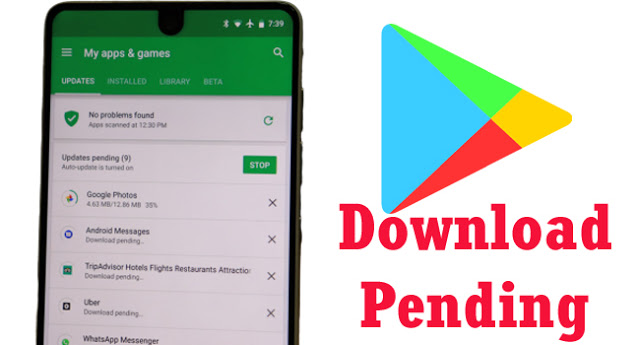 |
| apps are not downloading from play store |
We can face the same problems in Google Play Store apps. Google play store apps are one of the heavy apps which work fine in good internet connection. Play store apps lack to work is lower internet connection like 2G and 3G internet connection as compared to 4G and 5G.
So, make sure that to fix the problem apps are not downloading from play store you have to check the internet connection is turned on or not and the speed of the internet connection.
6. Enable Sync Mode or Option
You may have noticed that when you go to the account settings of your device or check the shortcuts in the notification panel about the option ‘Sync’. Sync is a short form of Synchronization.
google play store keeps stopping
7. Turn Off ‘Over Wi-Fi only” in Downloading Preference
The real fact is that all smartphone users are not using the internet via Wi-Fi and broadband connection. Although there is the availability of Wi-Fi services many of the users are using the internet through a cellular network or Mobile Data. So, many mobile data users enable the options ‘Background data restriction’ to overcome the data usage. It is also found that when some users were using play store through Wi-Fi and then come to the cellular network then apps are not downloading from play store. This is because due to a single option is play store settings, Download Over Wi-Fi only.
When the user enables the feature ‘Over Wi-Fi Only’ the users aren’t able to download the apps through the cellular network, it can be downloaded only through a Wi-Fi network. So, to fix google play not workingyou can try this method. To disable download over Wi-Fi only you have to go to the settings of the Play Store app and go to ‘App download preference’ and select ‘Over any network’.
google play not working
8. Check “Play Protect Certification”
To fix the play store not downloadingproblem you can check the play protection is on or not.
9. Update Google Play Services and Play Store
Frequently updating process will help to make the apps and system up to date. Up to date systems and apps will provides more additional and better features. So, if you are facing play store not downloading apps problems then you can follow this method. Updating the google play services and google play store will helps in fixing the problems related to play store. You can update the play store to the latest version which helps you to fix the bugs and errors of the play store and provides a better response.
10. Check App Permission
The reason behind the application not downloading from play store also be in-app permission. The permission given to the play store should by corrector by default. The play store may grant storage permission to save the downloaded apps in your phone storage, location to provide the relevant apps to your geographical territory, etc. so, make sure you have enabled or allow the required permission for the apps.
play store not working
11. Fix your mobile Date & Time
Another reason behind apps are not downloading from play store may be due to manual or incorrect time and date set in your android device. Setting an incorrect date and time may cause a problem while connecting to the internet and loading the webpages. You have to fix this problem by setting data & time in automatic mode or auto-update date & time. If you are facing the problem application not downloading from play store you can set the date & time settings as auto-update mode and re-start the device then see. It doesn’t work then try another method.
12. Reset and Re-sign in your Gmail account
It is found that resetting and re-sinning into the Gmail account after logging out may solve some problems related to apps are not downloading from play store. So, to do this, remove your account then add it again. For that, you have to go to Settings and tap on Accounts. Here you have to select the account which you want to remove. To remove your Google account you have to tap on option (three dots) and tap Remove account. Now again sign in your Gmail account and try to download the apps from the play store.
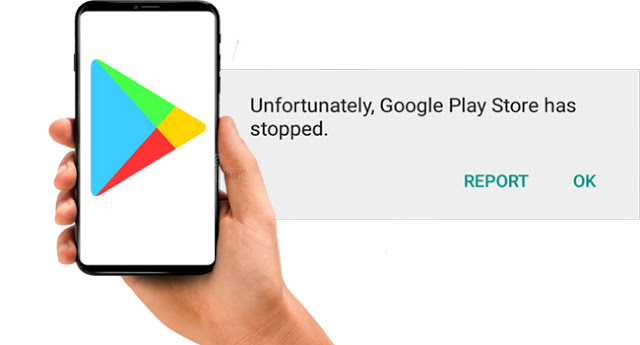 |
| google play not working |
google play store keeps stopping
13. Disable VPN services
We all may know about VPN services. VPN services are services that will help to connect the blocked site and contents on the internet according to the state, region, and country. Enabling and using VPN services will help to unblock the blocked sites and geo-restrictions in downloading the apps and visiting the website. Although VPN service will help in downloading the apps blocked in your country it may cause problems in play store not downloading apps or play store not working. So, if you are using VPN service in your android device then try this method once after disabling the VPN service.
14. Check the list of Disable app
Another reason for the application not downloading from play store may be due to disabled apps. Disabling the apps from settings may block the functions or may create problems in loading the apps. You have to check whether a Play Store apps is in the list of Disabled apps or not. If it is, then enable it. To enable the disabled apps, you have to go to the settings of your android mobile and go to ‘Application Manager’ or ‘Manage Apps’. Choose the option ‘Disabled’ and see is there any apps? If there is then enable it.
play store not working
15. Enable Download Manager
Download Manager is the controller of any device storage which controls and manages the downloaded files and folders in your device. Sometimes or by mistakenly you may had done a wrong setting in your phone in the download manager. Disabling the download manager may cause a play store not downloading problems. So, make sure that the Download Manager is enabled in your settings or device storage.
16. Factory reset or Wipe Data on your mobile
The final method but having a great potentiality to fix play store not downloading apps or apps are not downloading from play store and problems related to play store not working you can follow this step. If all the 15 methods mentioned above don’t work out you can use this method. Hard reset or formatting process not only helps in fixing the problems related to google play not working but also helps to clean up your device cache files, junk files, unwanted folders and malware from your device. Make sure that you try to Backup your files and folders before doing this process. This is because this process will erase all the user data from your device.
Also Read:
Conclusion
After research of many days we have obtained and find the top 16 possible ways to fix the problems like, play store not downloading apps, apps are not downloading from play store, google play not working, play store not downloading, application not downloading from play store, google play store keeps stoppingand play store not working. Using the above-listed method will help you to solve your problems related to the play store. Among the listed method Turn Off ‘Over Wi-Fi only” in Downloading Preference is one of the most common reason for apps are not downloading from play store for Cellular Network users. Problem solving method depends upon the reason for application not downloading from play store and google play store keeps stopping. So be sure and find the reason behind the problems and follow this process.