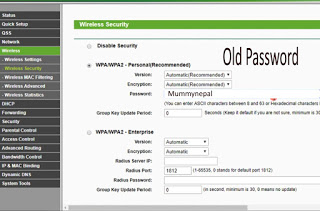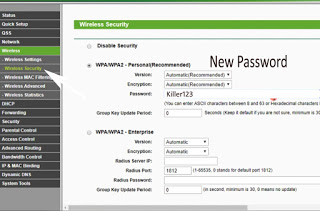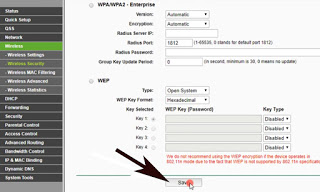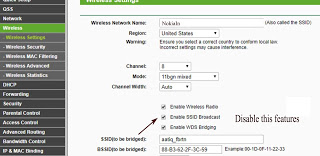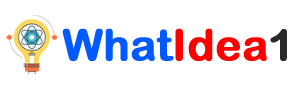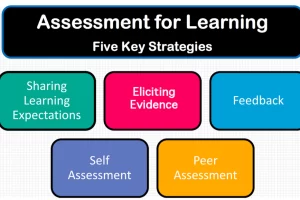How To Change Wifi Password | Step by Step Process For How To Reset Wifi Password
how to change wifi password– if you want to change wifi password or searching for how to reset wifi password. In this post we will describe you to how to change wifi password in mobile of any wifi router.
 |
| how to change wifi password |
So guys what’s up? In this post I’m going to describe you about how to change wifi password, how to change router password, how to change wifi password in mobile, how to change wifi password in mobile, how to reset wifi password, how to change my wifi password, how to change wifi router password, how to reset router passwordand how to change wifi name and password. For this please read this full post how to change wifi password.
Process for How To Change Wifi Password
After connecting a wifi in your mobile by entering a Password to your wifi then tab or click on wifi option I your mobile phone and in that wifi option in settings, go to “IP Settings” tab on “DHCP” & After that tab on “Static”.
Here you will see a “Gateway Address” like “192.168.1.254” , so copy this gateway or note this gateway.
How To Change Wifi Password
After that come to home or open any browser like chrome, uc browser and paste that Gateway in Search bar of that browser AND TAB ON Go or OK.
(Note gateway may be differ according to wifi server provider, here my service provider is ‘GPON Home Gateway’ so this is the gateway of ‘GPON’. I already show you to how to get Gateway.)
Now here you will see a Gateway of your Wifi. Here you need have to enter a default username and password.
How To Change Wifi Password
Basically the default username and password of mostly wifi provider is
Password: password
Or
Username: admin
Password: admin
Or
Username: adminusername
Password: password
Or
Username: AdminGPON
Password: ALC#FGU
So the default username and password of ‘GPON Home Gateway’ is ‘AdminGPON’ & ’ALC#FGU’.
After login to your wifi home or dashboard you will see a lots of option to do. But here we are going to show you how to change wifi password.
How To Change Wifi Password
So go to “Wireless” then go to “Wireless Security”
Wireless>> Wireless Security
Here you will see a SSID Configuration. In this option you will able to see & Change your Wifi Name(SSID) , Hide SSID, See & Change Wifi Password.
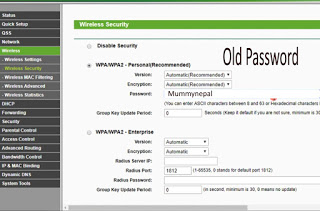 |
| how to change wifi password |
So here in Key Phrase(Password) Option in “WPA/WPA2-Personal” cut your wifi old password or current password and enter a new password
As example my old password is be ‘Mummynepal’ now I’m going to change my wifi password as ‘killer123’
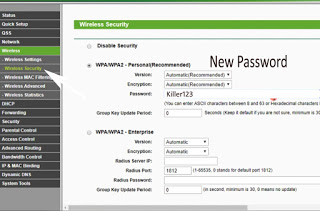 |
| how to change wifi password |
Scroll or swipe down of that page then tab or click on save changes or Apply option.
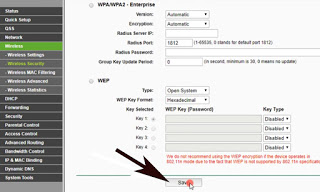 |
| how to change wifi password |
(Note; if you want to change your wifi name or hide your wifi name then simly change your wifi name or SSID and you can hide your wifi name from public by going to “Wireless settings” then go or tab on or disable the option “Enable SSID Broadcast”.
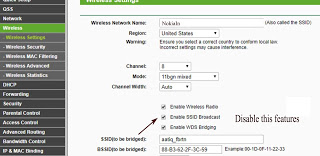 |
| how to change wifi password |
So this is the way for how to change wifi password. By following this simple steps you can simply change your wifi password and wifi name. here I have shown this valid process for Tp Link & Nokia Alcatel or GPON Home Gateway. If you want to know more about for other wifi company then please share this post to social site and comment us down below, we will make a post for you. Thank you.
Fb Stylish Name Trick | Facebook stylish name change trick
how to change wifi passwordhow to change wifi passwordhow to change wifi passwordhow to change wifi passwordhow to change wifi passwordhow to change wifi passwordhow to change wifi password